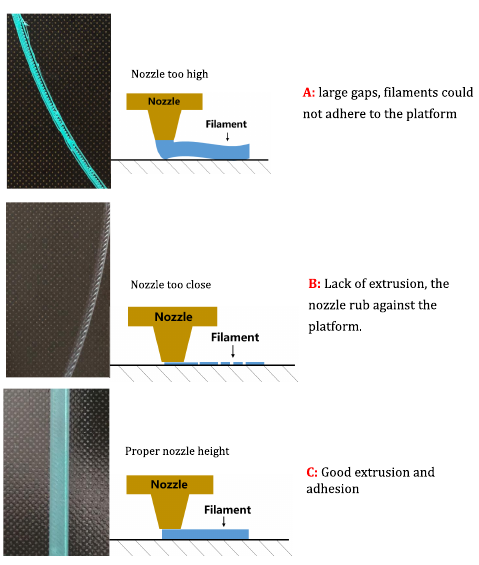Table of Contents
3D printing 101
i've decided to (finally) collect in one place things i've learned about 3D printing, over the years. this includes many things i wish some1 told me long, long time ago. ;)
when i started my journey into 3D printing there were not that many quality materials to follow. it also often had a gap – either it was so basic, it was nearly useless (“have you tried turning it off and on again?”) or so advanced a beginner could easily get lost (eg. firmware modification for 1 of 100 different LCD mods). nowadays it is the opposite way – there is so much reading/watching on 3D printing, it is hard to extract useful information out of the noise.
interesting thing is that the term “DIY 3D printer” has also change its meaning. when i bought my first printer, it meant: “you'll get couple of meters of different cables and some loose parts and will have to cut & solder it all together”. it took me sth like 2-3 weeks worth of evenings to put my 1st printer together and another that to tune it into being reliably operational. nowadays it is more like: “printer come in parts - you'll need to screw things in place and plug in 3 cables; 20min total”. entry bar is thus significantly lower!
consider this document as a starting point – i'll try to signal key things here, for you. you are advised to dig into these topics on your own.
this document is intended to be a living one. i'll keep updating it, once my experience/knowledge advances over time and/or the way i see things change. you can consider it a fast-forward reading, so that you can ramp up your knowledge.
remember -- it's a hobby!
3D printing has still a kind of “hobby-level” entry point. if you expect 3D printer to be like a casual laser 2D printer, that you buy, put on the desk and it works until it runs out of toner, you will get disappointed! 3D printer does require regular maintenance. things WILL break regularly, often in a non-obvious manner (eg. why your nozzle constantly gets stuck in a middle of a 3D print?). patience is of a high value here. you have been warned.
choosing 3D printer
HUGE topic. make sure you put down a list of things that are important for you, and use it as a metric for comparing different printers.
printer size
most printers nowadays have moving table on OY axis. this is important when you are selecting place for a printer, as this means that aside from “core printer size” you'll most likely need some extra space for printer's bed behind and in front of it. exact sizing is printer dependent, though as a rule of thumb you can assume up to 1/2 of OY axis size will stand out both front and back (depending on print size).
it is also possible that cabling will stand out, thus effectively increasing required surface area.
another “surprise” can be filament mounting. check where is your printer's filament mount and make sure you reserve space for that.
last, but not least – LCD screen. even if it does not increase printer space requirements, it may affect the possible printer positions. i.e. LCD must be freely accessible and clearly visible.
make sure table for the printer is STABLE. printer often will do fast back-and-forth movements of head/table, that may cause vibrations. unstable table is asking for troubles here. also printer, depending on the size, can be fairly heavy on its own. but heavy is good -- heavy is reliable. the heavier the printer is, the less the chance these vibrations will move it and/or pass on vibrations to the table. don't be afraid of weight here.
oh – btw! assume that printer will have a constant location – don't move it around! it is a very precise device. OZ must be very well calibrated (see section on calibration). each time you move printer, it will require re-calibration (or at least checking it). this is a pain in the back you really want to avoid as much as possible.
printer location
as explained already, assume fixed location for a printer. don't move it.
you need to have enough space to move OY axis (i.e. a table) and have easy access to all parts, for maintenance.
preferably avoid locations near direct cooling (eg. air conditioner, open window, etc.) as it blow of cool air may break your print (eg. it will start to stick off the table). heating is typically not a problem, as long as it is not blowing the air onto the printer (i.e. any house “heating” will still be tens of *C below bed/nozzle temperature!).
if you have small children – make sure you can keep them away! bed temperature will be typically around 60*C and heat block around 200-260*C! to make things worse, it can move these hot elements rapidly and unpredictably. don't assume you'll manage to move hand away fast enough. fingers away – especially those small ones!
typically even relatively small prints will last for some hours. bigger ones can take days to finish… or even weeks, if you want really big prints. working printer will produce 50dB or more. you want to have it somewhere far enough, so that you can still sleep while it is working.
children love to watch 3D prints – it is magic, as it all moves fast, with such a precision. it can be both fun and horizons broadening for them – just make sure it is under parental eye at all times.
bed size / print area
bigger print bed means more space is needed for a printer. heating may also take a bit longer (1-3 minutes maybe?), but it is typically not much of a problem. price of a bigger printer can however be one. think what will you actually print and choose size accordingly. there is no point to buy a big printer just to learn that you're printing only small parts all of the time.
nowadays typical print size revolves around 20x20x20cm.
i prints mostly utilities, thus my prints tend to be fairly low on OZ, but are often wide (OX/OY). i found print area of 20x30cm to be by minimum, but obviously your mileage may vary.
bed heating
absolute must have! while some ppl do report good prints on a non-heated bed, there are just couple of configurations where this is possible (combination of: print model, print surface, print material, etc…) and IMHO these are not worth the fuss. heat beds are a standard nowadays, for a reason. don't even look at anything that does not have a heated bed. heated bed will save you tons of frustration.
bed surface type
i went through a couple of these, so let me quickly summarize here.
my preferred solution is a mirror with a dimafix as a temperature-adhesive coverage. i strongly encourage you to do the same.
tapes
there are different types of tapes that can be used as a print surface on top of whatever is currently installed on your printer. while i have no practical experience with these, ppl report it to be problematic for small layer heights, as these should overlap a bit to ensure there are no gaps. also getting print off the table can be tricky, as these stick regardless of the temperature.
coropad
polish company is producing an interesting material – coropad. it is SUPER sticky, even w/o temperature. it is an excellent material, for things that have small contact surface with the bed. however its adhesiveness does not go away when temperature drops. this is a huge pain! trying to remove any print with a bigger contact area will require loads of excessive force, sharp tool… and will eventually end up in damaging the surface. useful just in a limited print types. i generally do not recommend it.
anycubic's ultrabase pro
really good, ready-to-go surface! it is super-sticky when heated to around 60*C, and it almost totally releasing when temperature drops to around 35*C.
there are some downsides, though. one is that it does not give super-flat surface on the first layer – you can see texture there. typically not much of a problem, but worth noting.
the surface is also non-flat – producer guarantees +-0.3mm prevision, which is poor to be honest (typical layer height for home prints is now around 0.2mm). make sure your printer can compensate with calibration based on multiple calibration points, through the table, before using it a s print surface!
the last problem is that it doe have fairly limited life time. my started to loose adhesiveness near the center (that all prints do use) after around 1/2 year. more over it was out of stock when i need to replace my. this forced me to proceed with my quest for a perfect print surface. ;)
overally i'd rate this surface as a good one, though expensive when printing a lot (around 150 USD for 1/2 year).
glass
it gives nice and smooth bottom layer! really good looking and nice it touch! it may however require something adhesive to be put on it, as even when properly heated (around 60*C for PLA is good), it can still cause prints to start to unstick on sharp curves (eg. box corners, gears, etc.). it is also not perfectly flat. better than Ultrabase, but still not perfect.
mirror
how do you get a glass that is (for the 3D printing purposes) perfectly flat? exactly – it's a mirror! mirrors just have to be super flat, or otherwise visual artifacts will appear. this is the flattest surface i can think of, and at the same time it is super affordable! IMHO number 1 print surface! you can order it cut for a dimension of your printer, and all under 20 EUR typically!
i've seen ppl reporting perfect prints w/o any temperature-adhesive coverings. maybe i'm not that good or just too lazy, ;) but i still have wrappings around some of the prints on mirror. this is where dimarix comes into play.
dimafix
temperature-controlled adhesive glue in spray form. it is easy to put on the surface and provides good, uniform layer. it has strong smell, before solvent vaporizes – make sure to vent the room after usage. no smell during printing. it sticks really good when heated to over 50*C and releases around 35*C.
a can of dimafix is around 10 EUR. i bought my a long ago and still use the same can. :) each spraying typically lasts for 2-4 prints. it is not needed in big quantities. more over it is only needed on actual printing area, thus doing small print on a big bed will result in a small surface needing to be covered. i highly recommend this one!
adhesive glues
another group of temperature-adhesive solutions. haven't tried these before, though i guess it would require a bit more precision to form uniform and low-enough layer.
might be good, though i'm happy with dimafix (i.e. dimafix does not have any issue that glue would solve for me).
print materials
many types with even more coming i suppose. ;) “classical ones” are: PLA and ABS.
PLA is polymer based on corn flour. non-toxic and biodegradable. after print it is fairly hard (1x1cm stick with 20% infill is hard enough you won't be able to break it in your hands). it becomes plastic enoug to bend around 50-60*C. it also does not like loads of UV light, so might not be suitable for outdoors – after 2 years of open air conditions (hot, cold and UV) it can become fragile. in indoors conditions it's just good – i still have 3D prints printed 6 years ago, that do not show any signs of wareoff. with bed temperature around 60*C and nozzle temperature around 195*C, pretty much any printer can print it. PLA is my filament of choice, as it is both relatively easy to print and non toxic and nearly non-smelly (well – a bit of “popcorn like” smell is there, but i never found it distracting).
ABS is much harder than PLA. in fact most of “plastic” in your home is ABS (well known example is Lego bricks). ABS requires higher print temperatures. it also does not like temperature fluctuations during printing. last but not least – it IS toxic, when heated to higher temperatures. around 400*C it emits very toxic vapors. while it is typically print around 260*C “only” (bed around 100-110*C), it still vaporizes things that will make your head hurt. make sure you have good ventilation for printing ABS. i have my 3D printer in the same room as my computer, thus i do not print ABS.
TPU aka “rubber” is a filament that can be used to print flexible elements (eg. tiers for models). it requires print temperatures above those for PLA but below ABS. as it is (by nature) flexible, it is preferable to have direct extrusion printer, instead of bowden-cable-based, to avoid filament getting stuck long the way.
PET common plastic used for making bottles. it combines hardness similar to ABS with printing properties of PLA, thus community is slowly shifting away from ABS, in favor of PET.
the list above is far from complete, but should give you enough to choose from for different purposes. check which materials your printer can print from, and make sure your needs are covered.
printer speed
the faster the print, the less time it will take for your printer to complete job. head movement around 100mm/s is a reasonable baseline. more mm/s means faster printing, but also louder and more expensive printer.
it is worth to check print time against maximum print volume. large print volume may be hard to reach, if printer is slow. very fast printer with very small print volume might also not be that attractive.
bowden cable vs. direct extrusion
bowden cable is a great solution for moving mass off the print head. this both allows head to move faster (less mass to (de)accelerate with each direction change) and decrease vibrations.
the benefit of direct extrusion is that it is less problematic when printing TPU (“rubber”) elements.
misc
have a look at printer's bearings – it's best if these are not exposed for dust gathering over time. while cleaning is always a must, it will require less maintenance if dust is not collected that fast.
make sure printer does not require any custom software. this can both vendor-lock you for updates and make it difficult for automation, or changes in tooling.
check if printer supports printing g-code directly from SD card. this is very “portable”, as you can generate g-code witch any tool you want/need at the moment. printing from PC is problematic, as it requires it to be powered on throughout whole print AND is susceptible to random scheduling issues, if you happen to do sth on that machine in a mean time. there are solution like OctoPrint for RasPi, but then RS-232/RasPi can be a bottle neck for g-codes with high I/O (i.e. complex elements, with many details). i personally just stick with SD cards – it always works and is repeatable.
look for fan for cooling filament, that is already extruded. this vastly increases print quality for smaller areas and can be the only way to print some of the small-surface elements.
aim for 1.75mm heads/filament. these are standard nowadays and both 3mm heads and 3mm filaments are harder and harder to come, over tiem. 1.75mm is more flexible, thus i suppose the win. V6 print heads for 1.75mm filament also have PTFE tubes inside, that is a big win over 3mm ones without it. btw: note that filament diameter has nothing to do with printer's precision! precision is related to nozzle diameter and printer's move precision on each axis.
prefer a printer with end-of-filament sensor (sometimes called “broken filament detector”, or similar). while broken filament strain mid run is not much of an issue in practice (you keep filament sealed, right?), reaching the END of filament is whole lot of an issue. i had no such sensor for my old printer and it turned out to be a problem each time my spool of filament was running low – the question was: will that be enough to finish the print? end of the spool was pretty much always a garbage, as it was not possible to use it anywhere else. i also had many prints thrown away, as i overestimated amount of filament vs. the print size. while end-of-filament sensor – you're covered. if you ran out of it mid print – no problem. printer will pause and let you replace empty spool and you're good to go! no failed runs, no “garbage filament” endings!
do not mix printer's precision (this is typically in µm ranges) with minimal extrusion width (this is basically nozzle's diameter – typically between 1-0.1mm). also keep in mind that OX, OY and OZ previsions differ.
when selecting layer height and width (i.e. nozzle diameter), it is worth noticing that models' dimensions are often done in 1mm multiplicities (eg. 10x20x30mm cube) – just to keep things “round” and easy to model. this means that you'd prefer to have nozzle that allows you to do N layers on height per 1mm of OZ and M runs of extrusion per 1mm of OX/OY. i.e. having 0.4mm nozzle and 1mm wall to print, you will either get 0.8mm or 1.2mm wall, depending on slicing configuration. on the other hand 2mm wall, is not a problem, as this needs 5 tracks of 0.4mm extrusions. similar logic applies for OZ axis. while it all might not sound as much, there are cases where this does matter – and is then worth knowing.
things you DON'T care about
for home-printing, you're most likely NOT interesting in things like:
- power usage. even huge printers will typically not cost you more than about a 1EUR per day of printing.
- type of power supply. this is not an audio equipment – don't over-invest in power supply that ensures smooth power supply. 99% of this power is just for heaters, so it really does not matter if it is switched or transformer-based, as long as it provides enough power. switched power will be lighter and cheaper – this is why it is standard and is good enough.
- nozzle size. this can always be changed, thus it does not matter much what is the factory-provided diameter.
calibrating printer
printer calibration is critical. print bed must be properly leveled and nozzle height must be set correctly. otherwise you can forget about successful prints. here are some tips for calibration.
leveling
if layer height is 0.2mm (good choice for 0.4mm nozzle, very common nowadays), it would be good to have leveling at at least 1/5 of the layer height. having flat bed is a huge help here (think: mirror!), as this has to be done just once, and not again and again every couple centimeters on a non-flat table.
0.2mm is toughly a thickness of a sheet of paper. home all axis on your printer, move it 0.2mm up (!!) and start calibrating. nozzle end should be high enough, so that sheet of paper can be moved underneath it, but with a bit of resistance. make sure this property is preserved though whole surface of the print bed.
do NOT start any test prints, unless you have checked that print head never touches the bed. it can break it or scratch it, causing troubles and possible damaging things.
use the same extrusion width for all layers. do not increase extrusion for 1st layer. if you do so, it means that printer is not properly leveled. fix it and then regular extrusion will do.
bed temperature
this differs based on print bed type and material. my usual choice is PLA on a mirror, with dimafix for temperature-adhesion. for this setup 60*C is perfect.
you may need to experiment for your bed type and material in use. start with small prints and observe. then move on to bigger prints, with sharp corners.
preparing print
this section covered SW part of 3D printing – creating g-code for printing. while HW part is important, w/o proper preparation of print, it will still not yield desired results.
the general flow is:
- prepare model in modeling tool of your choice.
- export it into STL model (i.e. lingua franca of printers).
- slice STL into g-code, suitable for your printer.
let's have a look at each step in this pipeline.
modeling
there are different tools for different purposes. one size will not fit all. EOT.
i typically do “technical” prints, i.e. elements where keeping precise dimensions is key. this is why my tool of choice is OpenSCAD. this allows to make prints with a programming language, by doing: addition, subtraction, intersection, etc. of basic shapes like: cubes, spheres, cylinders, etc. if you'd like to get started with it, there is a great from-zero-to-hero book available – mastering OpenSCAD. there is an online version, available free of charge and there is a paperback version, that you can buy.
if you think more about “artistic” prints / sculptures, probably Blender will be more appropriate tool for you.
slicing
process of exporting mathematical representation of model polygons (STL) into machine-interpretable steps (g-code) is called “slicing”. two most common tools for this are: slic3r and cura.
historically my choice went for Slic3r, as Cura did not allow for automation pipeline (only GUI mode) and this was a no-go for me. it is now fixed, though i'm still happy with slic3r. i suggest you give both a shot and see which one works smoother for you.
so instead of given for/against arguments for either of tools, here i'll just focus on concepts worth keeping an eye for, when configuring slicing for a 3D print.
1st layer
all slicers have separate set of options for 1st layer. it is different. it is a base for anything added on top of it. it has to stick and it has to stick well!
- slow down on 1st layer. most of my life i used around 80% of the regular speed, but now i'm more around 60%, as prolonging slightly 1 layer does not affect printing time significantly and yet it provides way less chance of things getting unstuck mid-run, later on.
- small parts are especially susceptible to not-sticking well enough during print. for many small parts you may want to decrease 1st layer printing speed even further.
- i have never found it useful to manipulate bed/nozzle temperatures for 1st layer.
- adjusting extrusion multiplier for 1st layer means you failed to calibrate printer properly. better avoid and go back to calibration.
- if possible, avoid low 1st layer. you want to have high adhesion here. it can also compensate for any non-flatness of your print bed (used to be super important before i started to use mirror as a print bed). i typically use fixed 0.2mm for 0.4mm nozzle (i.e. max height).
next layers height
the rule of thumb is that layer height should be equal to at most 1/2 of nozzle diameter. thus 0.4mm nozzle means 0.2mm maximum layer height.
regarding the differences in 1st layers, depending on calibration, the best material on the topic i've seen was actually a part of calibrations materials, delivered by Anycubic. here it goes:
interesting option is adaptive slicing. this is an option that allows slicer to increase or decrease print layer height, depending on level of details. i.e. printing block can be done with higher layers, as these are not well visible anyway. when approach layers that are part of detail elements, quality is increased. this is effectively variable-bit-rate equivalent of mp3. ;) it gives you a good mix of quality and print speed. the downside is that on a resulting print you can sometimes tell where higher quality has started and where it has ended.
support material
when printing shapes like a table model, you'll notice there is a problem as printer cannot print in the air. it has to be based on something. this is where supports come into play – artificial constructs, that are thin enough to be easily removed, and just provide such a support for something that would otherwise “print in the air”, otherwise.
i generally do not use supports. my problem with supports is that it never removes perfectly and print requires post-processing at places.
i tend to avoid supports by doing rotations and/or model splitting into parts that would not require rotations. for example: in case of a table it is simple – just rotate it by 180 deg, so that table top is printed as first, and then legs of the table. you could also separate table top from legs and connect these after they are all printed out (“ikea style” ;)). depending on your needs an possibilities. just use your imagination! :)
note that you do not need to have support altogether, as long as your print's wall, does not go more than 45 deg. from vertical print direction. in such a case, layers tend to stick well and look good.
bridges
the case where print would need to be done in the air, is called a bridge. longer bridges have been covered before. however the small ones are typically not a problem! depending on your printer and model details, my rule of thumb is that up to around 1cm bridges are not much of a problem. they may result on a decreased precision on 1st layer of a bridge location, but aside from that typically print just good enough.
rafts and brims
raft is a special 1st layer pattern, that is printed before your first layer, for better adhesion and increasing contact surface. brims are extra rounds of plastic, printed around your model's 1st layer, for exactly the same purposes. both are aimed at increasing stick surfaces and make prints hold better.
i never found myself in need for either. just use a really flat bed (like mirror) and adhesive spray (dimafix) and you're good to go with pretty much any scale of prints.
general stuff
typically aim at extrusion multiplier around 100%. it might be that your print's layers will not perfectly seal, though. then you might want to increase it a bit. add/substract just 2-5% at a time. if you're out of +-10% window, there might be a deeper issue to investigate.
print time estimation
long story short – there is no reliable way of checking that upfront. thus the “estimation” in the title.
while g-code has exact moves of heads, with the speeds, thus it should be straight-forward to just interpret it and extract calculated time, it turned out, it is not. ;) the problem is that printers often “amend” g-code on the fly to do things like compensation of bed-non-flatness or (even more common) do more smooth motor spins up/down. it can even differ, depending on where head is moving, as changing move direction by 180 deg. means full stop and start, changing by 30 deg. might just require a slight deceleration a along the path, though both operations look very similar in g-code (2 consecutive move commands). all of this can significantly affect print time, especially for objects that are highly curved and/or complex shaped (note that this also includes honeycomb infill pattern!).
nevertheless it is still good to know if you print will last 1h, 10h or 10 days, right? :) the tool that i found useful for print time estimations is gcoder. for my old printer, that did not do any of above mentioned optimizations, it was nearly 100% correct. for my new printers, which (i suppose) do all of these optimizations, estimation from the script times 1.5 is usually the high estimate. low estimate is 1.1x. 1.5x is typical for prints i do. so while i don't have exact time, i still can tell what to expect and that's a lot. my longest print so far took 80h – you really want to know such things upfront, regardless if it will actually take 70h or 90h. ;)
previewing
once you have g-code it is worth having a look into it. my tool of choice is yagv (Yet Another G-code Viewer) – it's fast and has a simple 3D view, allowing to inspect each layer.
sometimes it is also worth to check STLs and it's dimensions. when working with complex shapes, it is easy to take wrong number into equation and end up with critical elements being shifted couple mm from where these should be. previewing STL with Meshlab can help here too, as you can measure distances there.
automation
last but not least – make sure your prints are repeatable. it is common that 1st approach to print sth does not work. sometimes this is about problems with the dimensions (design issue), sometimes print parameters. also for 100% successful prints – over time you might find ways to improve them and would like to bootstrap on what you have. this is where automation comes into play! it offers 100% repeatability of any work you do. think about it the same way as working with any source code – version control it and provide automated ways of processing starting from model, down to g-code.
i my case i use git for version control of OpenSCAD source files (since this is just text, it diffs and merges like a charm!). along side with sources, there is a build system – good, old Makefile, that converts OpenSCAD files into g-code, using version-controlled config.ini, will all my setting for a given print. this way i just keep sources and build setup (3 text files) and generate outputs on the fly, when needed.
maintenance
make sure you clean places where bearings move. if bearing will collect dust, it will wear off fast and die. replacing it will require disassembly and recalibration of the printer.
if possible, try covering printer with sheet of material, if not used.
most (all?) filament types will capture water vapor from the air. this will make filament brittle and can break your prints, or worse. storage of print material should be done in a sealed bags with water vapor collecting bags, to prevent this. PLA is fairly resistant to this, though still, if you keep some rarely-used color spool out in the air for 10-20 months, expect trouble. i had at least twice case where PLA got so brittle you could break it by just slightly pushing!
speaking of PLA – make sure you do not “overcook it”. PLA changes its structure, when heated. it is best to move PLA out of print head right after print is finished.
also never turn off printer right after print is done. it should cool down nozzle as fast as possible, so at the end of print set fans to 100% for improved cooling. as most print heads nowadays rely on active cooling, turning off power prematurely may result in heat traveling upwards and causing filament to stick to the cooling block.
avoid dust connection on filament itself. if dust gets into nozzle, it will eventually stuck it. at the very list it will prevent proper heat transfer from nozzle to filament. either way – unnecessary problems. i use cotton pads, secured with zip-tie, on filament entry, to grab the dust before filament enters any moving/heated parts of the printer. i was surprised to see it can get dark after just a couple of meters of filament.
clean off dust off the print area before printing. strong alcohol is preferable, but water will also do most of the time. dust will mark a place where print will not stick – this will cause more and more troubles as the print progress.
make sure to oil all bearings/moving parts every now and then (after removing any dust, of course!).
it might happen that you'll need to change print head or nozzle, over time. while not exactly a rocket science, it is also not as simple as it sounds. before doing it, please read a good tutorial. my favorite material is V6 assembly guide – all the important pieces are there.
speaking of nozzle – do not assume you'll be changing them often, to have increase print resolution (smaller diameter) or decrease print time (higher diameter). each time to change nozzle you need to re-calibrate printer again. this is time consuming task and usually not worth it – i.e. if you need to work on the printer for 1h to improve a single, bigger print time by 2-3h and then again 1h to go back to “precise” nozzle, is it worth it? i just keep 0.4mm nozzle all of the time as it offers a good balance between print time and resolution. also keep in mind the smaller nozzle diameter, the easier it gets stuck.
if you really plan to print a lot and change nozzles, maybe consider buying 2 printers: a bigger one, with wider nozzle, for larger objects and a smaller one small objects, with smaller nozzle? nowadays you can buy reasonable home-grade printer for around 200 EUR, so as long as you have space for it, it might just be worth the money.
monitoring printer
printing takes time. hours at best – often tens of them. sometimes a couple of days is what is needed. you won't be able to stare at the print 24/7. make yourself a favor and but camera, that will record the print for you. whenever you'll come and find your print to be a pile of filament net, you will at least be able to go back to a point your print went south and see what exactly happened. don't save space here – use full FPS and highest quality, as often details matter. make sure your camera has IR light for night mode, or just do not turn off light during night time, so that the print is monitored throughout its whole duration.
i personally bought IP video camera that is powered via the same power cord as the printer itself. whenever i turn on my printer, camera is detected in the network, by the server, and recording automatically starts to NAS, for later access. nice, simple and powerful.
as described previously, end-of-filament sensor is a great thing. your printer can then automatically pause when no more filament is available (either broken or out of the spool). keep in mind though, that this is not a silver bullet. it will neither detect filament being stuck (not moving) nor extruder loosing steps. it is worth keeping in mind.
hints for failed prints
here are some of the good-to-know things, that can help you find problems with your prints and/or printer faster. 3D printing is still a bit of an art – you often need to think creatively and use guts feeling to pinpoint the problem. “something does not print right” is also not a good phrase to search for, you know… ;)
prints unstick on 1st layer
this can happen even on printing straight lines. it typically means one of these:
- insufficient bed leveling (nozzle too high).
- wrong bed temperature (either too high or too low!).
- bed not clear (eg. dusted).
- print speed too large.
- print bed is not flat and this place has a pit.
- extrusion is not enough (sure it's 100%?).
- bed surface is not adhesive enough (tried dimafix?).
prints unstick around corners on next layers
if 1st layer sticks fine, but then suddenly starts to unstick during printing of later layers, there are two basic cases:
- if the unstuck took place and does not change as the print progress, most likely it was sth like a blow of cool air, that cooled down print(bed) too much, causing it to unstick.
- if it progress over time and is localized around sharp print corners, it typically means bed is not adhesive enough. print head “drags” plastic off from the bed. this is typically only visible near sharp edges, as there force vector can be perpendicular to the layering direction, making it significant enough to get plastic off the bed.
nozzle gets stuck often
again – a couple of options to check:
- does cooling ventilator of your radiator work and pass through reasonable amount of air?
- do you use quality filament? the cheapes filaments are usually not worth your time. try out quality ones.
- do you clean filament before it enters heat block? if not use cotton pad as an “input filter”.
- did you “overcook” filament the last time? remember not to power off printer right after the print. try moving filament 3-5cm off from heat block after print is done.
- do you have PTFE tube inside your radiator over heat block?
generally once the nozzle is stuck, don't bother to fix it. stuff like heating, re-drilling or pinning through over a fire will not work long run – it will most likely get stuck within next 1h (or so) of printing. just throw it out and use a new one. it costs around 0.2 EUR per piece. just buy 10-20 of these and you'll be good for years to come.
corners of print wrap on higher layers
it sometimes happen on higher layers. this can cause print head to hit them, moving a print or loosing some stepper motor steps, effectively breaking the print. typically this is due to filament being staying hot after being layered, on small objects. small object means small volume and thus less volume and time to dissipate heat out. this is where cooling of extruded filament comes into play! increasing layer time can also help, but will significantly slow down printing speed.